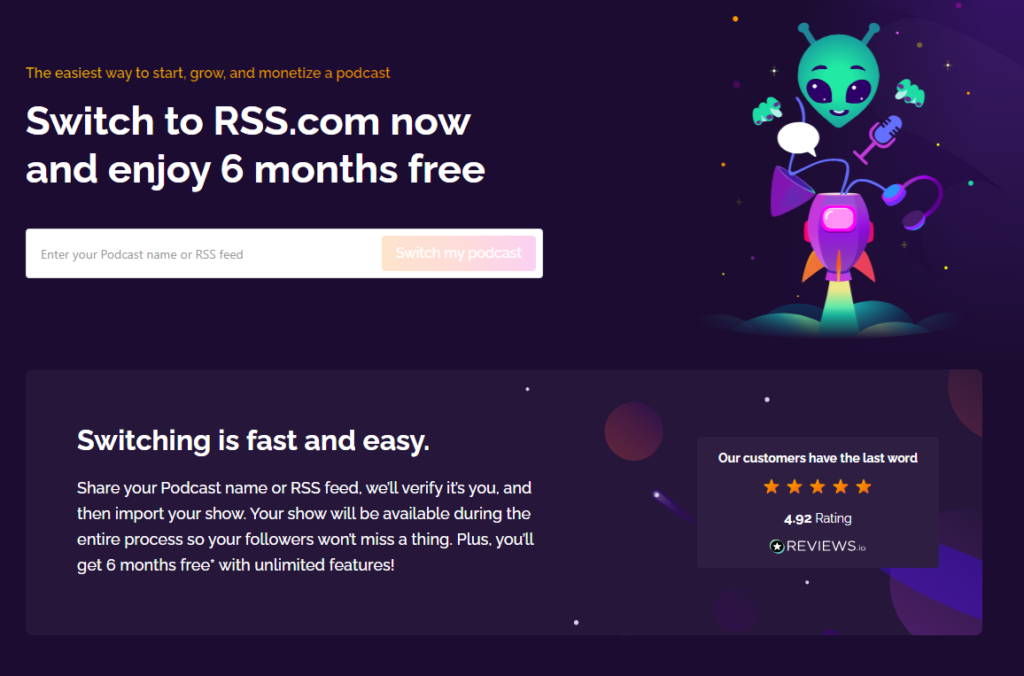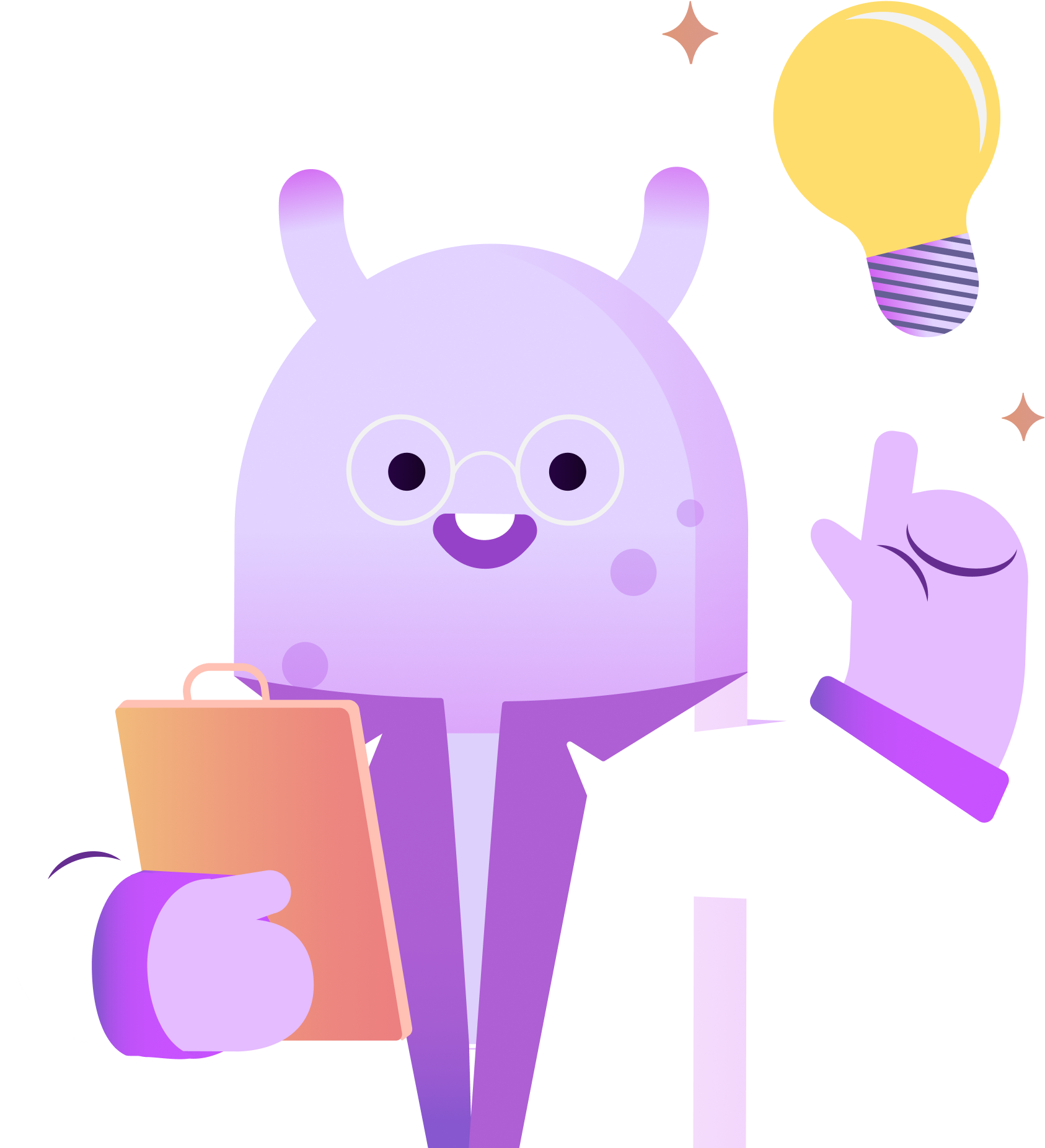When it comes to podcasting, one of the ongoing expenses that can really add up is hosting. You might have heard that you can get free hosting with Spotify for Podcasters, but there are some compelling reasons to avoid it – reasons we’ll explore in another post.
When you pay for podcast hosting, you could find yourself shelling out anywhere from $50 to $100 a month, depending on the hosting plan you choose. Most podcasters end up somewhere in the middle of these two extremes.
But what if I told you there’s a way to get six months of podcast hosting absolutely free?
Yes, you heard me right! By switching your podcast to RSS.com, you can enjoy six months without any hosting costs.
In this blog post, I’ll walk you through just how straightforward it is to move your podcast from your current host to RSS.com and bask in the glory of those sweet, sweet free six months.
Who Am I?
Hey, I’m Joe Casabona, and I’m here to guide you through the process of migrating your podcast to RSS.com for six months of free podcast hosting.
The Cost Savings
Before we dive into the nitty-gritty of the migration process, let’s talk about the cost savings.
When you look at the hosting plans offered by RSS.com, you could potentially save up to $90 for those six months. But if you’re comparing it to other hosting options, like the one I’m using, the savings could be even more substantial – we’re talking about potentially pocketing $300 for those six months and an ongoing savings of about $35 a month.
That’s a compelling reason to consider making the switch if it aligns with your podcasting needs.
Switching Podcast Hosts
Let’s get down to business and see how easy it is to move from another podcast host to RSS.com:
- Copy Your Podcast RSS Feed: To start, you’ll need to have your podcast RSS feed ready. In my case, I have a podcast called the TIL podcast that I use to experiment with new features and ideas. This is the feed we’ll be moving to RSS.com.com.
- Head over to rss.com/switch-to-rss.
- Enter Your RSS Feed: Input your podcast’s RSS feed, and click the “Switch My Feed” button.
- Provide Your Email Address: You’ll be prompted to enter the email address you used to validate your RSS feed so that RSS.com can verify it’s actually your podcast. Once that’s done, click “Let’s Go.”
Verification Process
Here’s where things get interesting. RSS.com will send you a verification email, but it’s not your typical verification process.
- Submit a Ticket: The verification email takes the form of submitting a ticket to RSS.com’s support team. They’ll review your account and send you a confirmation email. The first message you’ll receive will be this: “Thank you for your interest in migrating. We’ll review your account and let you know if you’re eligible for the free promotion.”
- Existing vs. New Accounts: If you already have an account with RSS.com, hold off on creating a new podcast or purchasing a paid plan. Wait until you hear back from them. If you’re new to RSS.com, you’ll receive an email confirming this.
- Special Promotion: To qualify for the special promotion, you’ll need to provide a credit or debit card. Rest assured, you won’t be charged until the promotion period ends, and you can cancel at any time.
- Confirm Your Slug: They’ll also ask you to confirm the slug you want for your URL. For example, mine is “TIL-dash-podcast.” Respond and agree, and they’ll kickstart the migration.
Avoiding Migration Hiccups
You’ll need to ensure your RSS feed is not locked. If it’s locked, they won’t be able to proceed. It’s a good idea to check this in your hosting settings beforehand to prevent any delays.
Seemless Transition
Assuming everything goes smoothly, you’ll receive a welcome email from RSS.com, giving you a new RSS feed. This email will also remind you to redirect from your old host to the new feed – a crucial step.
To be extra safe, I’d recommend not relying solely on the redirect, especially if you don’t control it. Head over to Apple Podcasts Connect and Spotify to update the URL to RSS.com. This ensures that if your old host ever turns off the redirect, your podcast won’t have any disruptions.
Your Podcast's New Home
Once the migration of your podcast is complete, your show will be live on RSS.com and your six free months will be activated.
The migration will include your podcast artwork, name, description, and episodes. You’ll have a public podcast website where you can add custom links, a description and artwork.
You’ll be able to enjoy all the awesome features RSS.com offers including:
- Free episode transcripts
- Audio to video conversion with automatic upload to YouTube
- Podcast 2.0 chapters
- Ability to set up cryptocurrency donations
- Ability to add collaborators to your show
- Detailed podcast analytics
- And so much more!
To get started go to https://rss.com/switch-to-rss/. This will be your ticket to six free months of hosting when you switch from your current hosting provider to RSS.com.