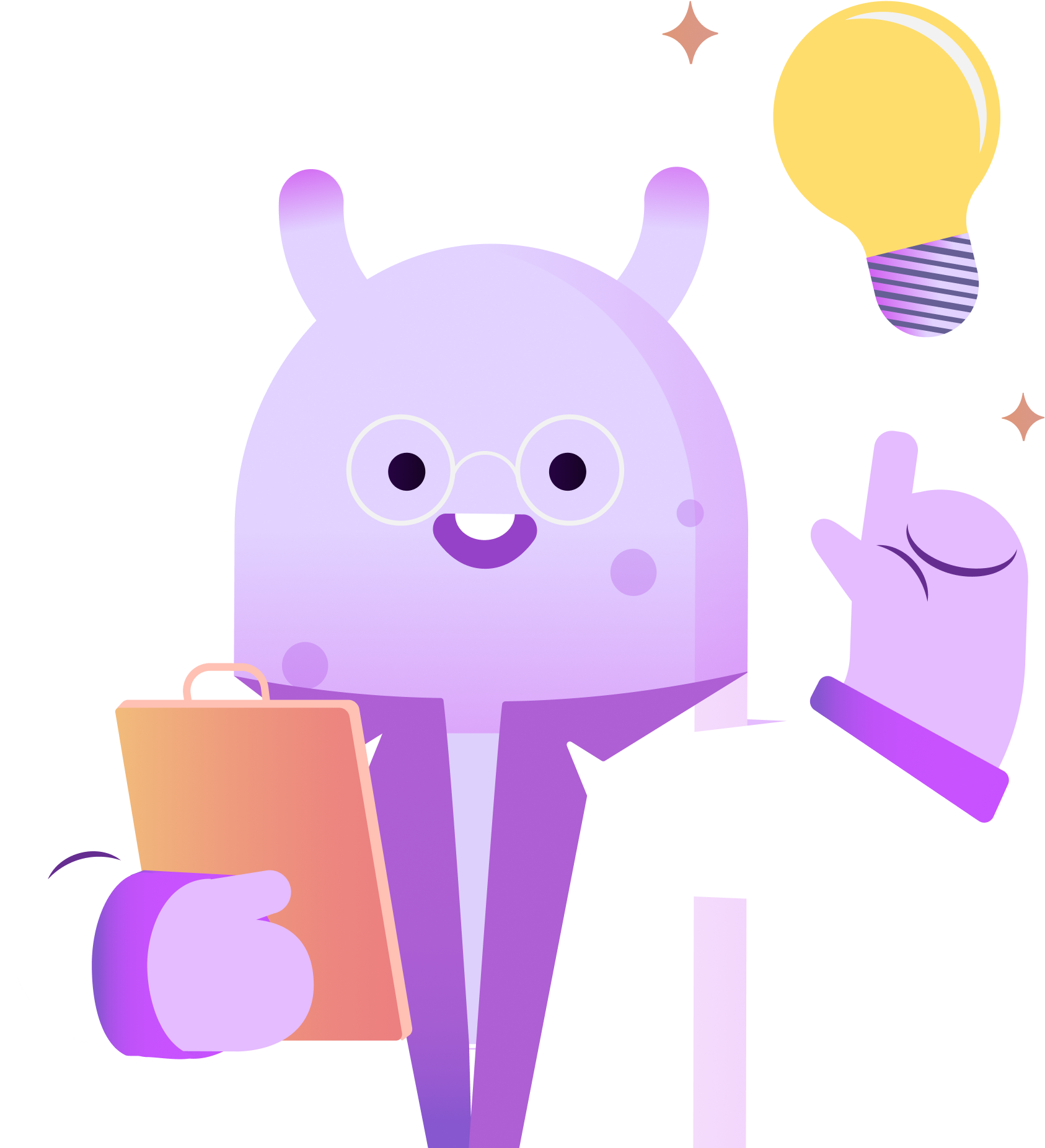In this brief tutorial, I’m walking you through how to embed your podcast episodes into a website. Here’s how to do it.
First, login to your RSS.com account to get to your podcast’s Dashboard. Next, scroll to the episode you would like to embed into your website, and click the three dots on the right hand side of the page to select the “Embed” button. A pop up should show up on the page once you click “embed” that displays both the preview of what your episode will look like on your website and the embed code. Click “Copy embed code” to copy it to your computer’s clipboard.
Now, you can either paste this code into a WordPress block, or into the HTML code area of any other web design platform such as Wix, Blogger dot com or even Squarespace. After you complete this step and publish your page or blog post, the code should then be displayed as a playable episode on your website.
You can also grab the embed code from the public website of any podcast on RSS.com. This can be helpful if you’re working with a team, and don’t want to give them access to your podcast dashboard.
To get the embed code this way, simply go to your podcast’s public website, select the episode you want to share, and click the share button. A pop up will come up on the page with buttons to share the episode to Twitter, Facebook, LinkedIn or Pinterest, and the last button is the Embed button. Click it, and the embed code will appear on the page.
Then, just like before, click “copy embed code,” and the code will be copied to your clipboard so you can paste it into the HTML code area of your web design platform of choice.
That’s all there is to it. With a few clicks you now have embedded your podcast episode into a post or page on your website. And, with the addition of some carefully curated show notes or a full episode transcription, you can drive new visitors to your website that may ultimately end up being your most loyal podcast listeners.