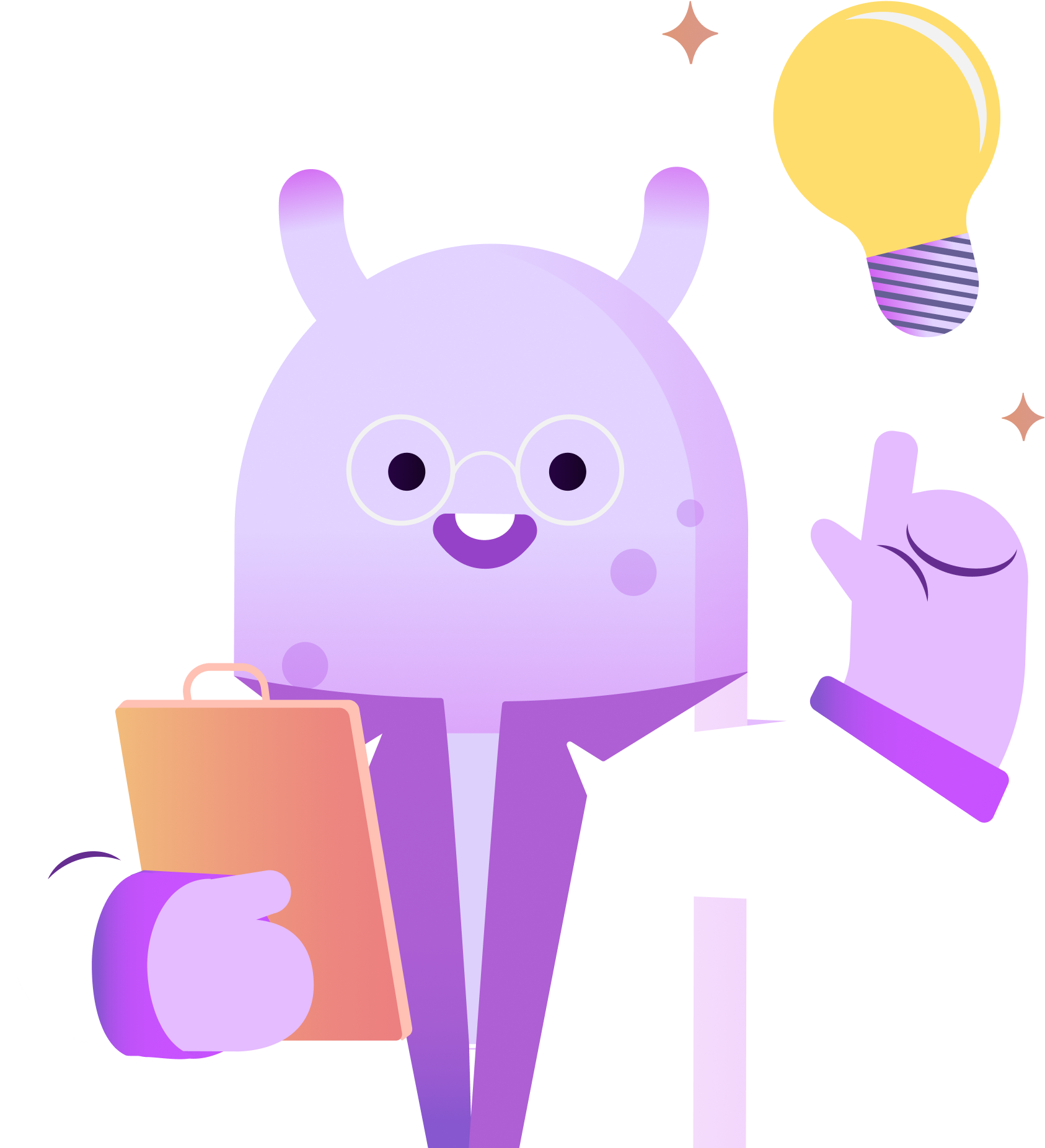Have you outgrown Anchor and are ready to move to a podcast hosting platform where you have more control of your show?
In the above video, we walk you through how to move your podcast from Anchor to RSS.com.
When you switch to RSS.com you’ll get a full 6 free months of hosting service and enjoy unlimited episodes, unlimited downloads, cross-platform analytics, a free public website for your show, monetization options and more!
Ready to switch? Here’s how.
If you haven’t already, you’ll need to enable your Anchor RSS feed and add your email address to it. To do this, login to your Anchor account and click settings, then podcast availability. From here you’ll click the “Enable” button to enable your RSS Feed, and click the Add button to add your email address to the feed.
With the RSS Podcast Migration Tool, the rest is easy! You can get there from RSS.com by clicking Switch to RSS at the top of the page. Once there, you’ll enter your Podcast Name or the RSS feed from your Anchor account, and then click Switch my Podcast. Next, enter the email address that you used to sign up with on Anchor, and click Let’s Go! RSS will now do the heavy lifting of importing your episodes to your new RSS account on your behalf. Once the process is complete, login to your new RSS.com account to get your RSS feed from your podcast dashboard. You’ll need this to complete your transition from Anchor to RSS.
Head back to your Anchor account, and in your podcast availability settings, paste your new RSS.com feed in the Redirect field, and click redirect. A pop up will come up asking if you’re sure you want to redirect your podcast. Click Yes, redirect my podcast.
Your Anchor RSS feed should now redirect to RSS.com, and you can enjoy your new podcast hosting account with us. We’re glad you’re here and we look forward to watching your podcast soar. Thanks for tuning in!