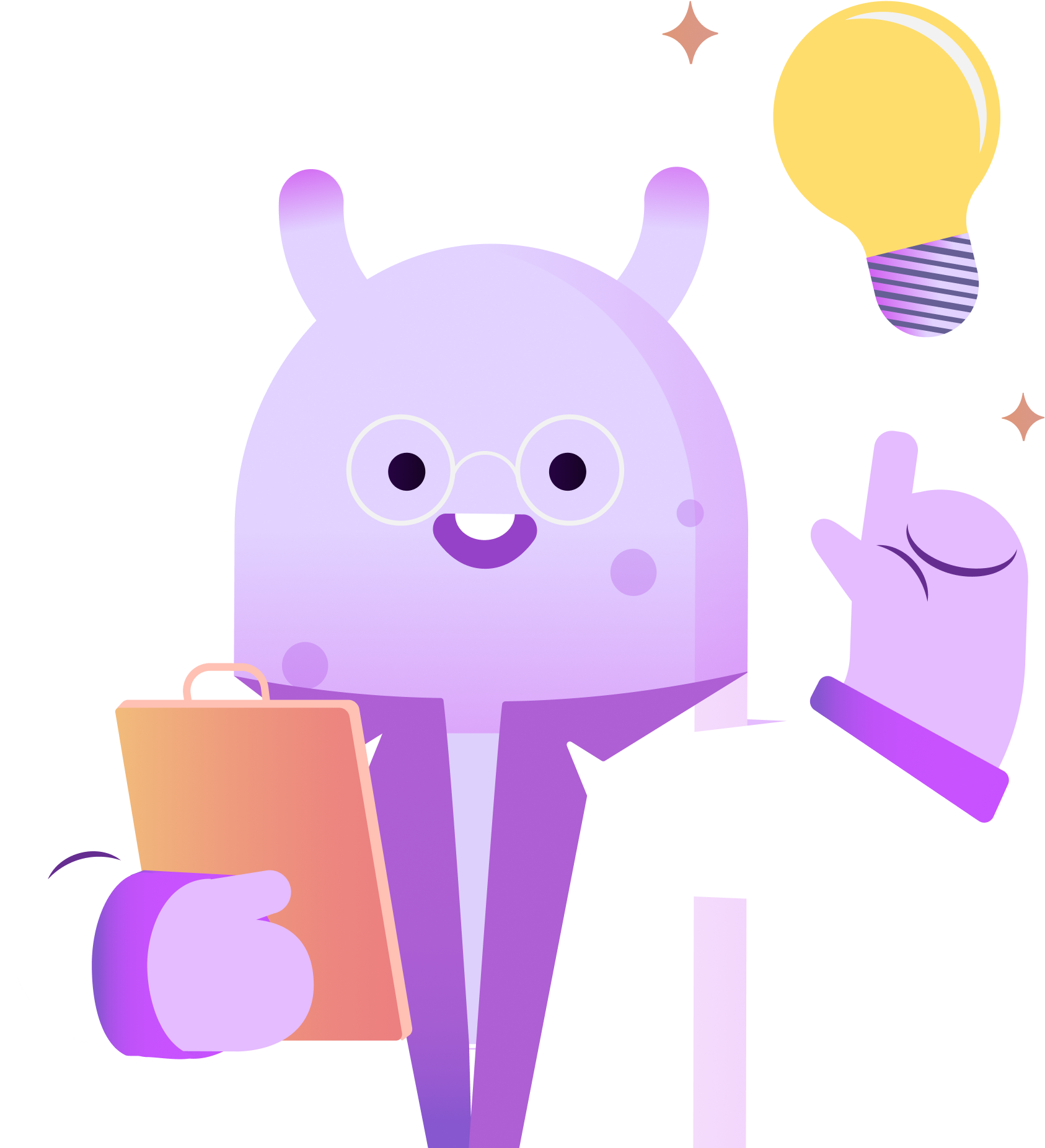Today I’m sharing how to switch your podcast from Blubrry to RSS.com When you switch to RSS.com you enjoy unlimited episodes, cross-platform analytics, a free public website for your show, and a terabyte of bandwidth each month. To get that amount of storage with Blubrry, you’ll pay upwards of $100 per month! But with RSS.com, you’ll pay less than that for the entire year! Ready to switch? Here’s how.
With the RSS.com Podcast Hosting Transfer Tool, it’s easy to move your show! You can get there from RSS.com by clicking Switch to RSS at the top of the page. Once there, you’ll enter your Podcast Name or the RSS feed from your Blubrry account, and then click Switch my Podcast. Next, enter the email address that you used to sign up with on Blubrry, and click Let’s Go!
RSS.com will now do the heavy lifting of importing your episodes to your new RSS account on your behalf. Once the process is complete, login to your new RSS.com account to get your RSS feed from your podcast dashboard. You’ll need this to complete your transition from Blubrry to RSS.
Now head over to your Blubrry account, log in, and in the tools tab of your dashboard, click “Redirect feed link.” Next, select the option for “Redirect Feed.” Then, paste your RSS.com feed address into the “ Redirect Feed” field, and click “SAVE.”
If you used Blubrry’s free WordPress website offer, redirecting your website link might be slightly more complicated than redirecting your RSS feed alone. We’ll leave a few links in the description box to help you with redirecting that as well. In the meantime, your Blubrry Podcast RSS feed should now redirect to RSS.com, and you can enjoy your new podcast hosting account.