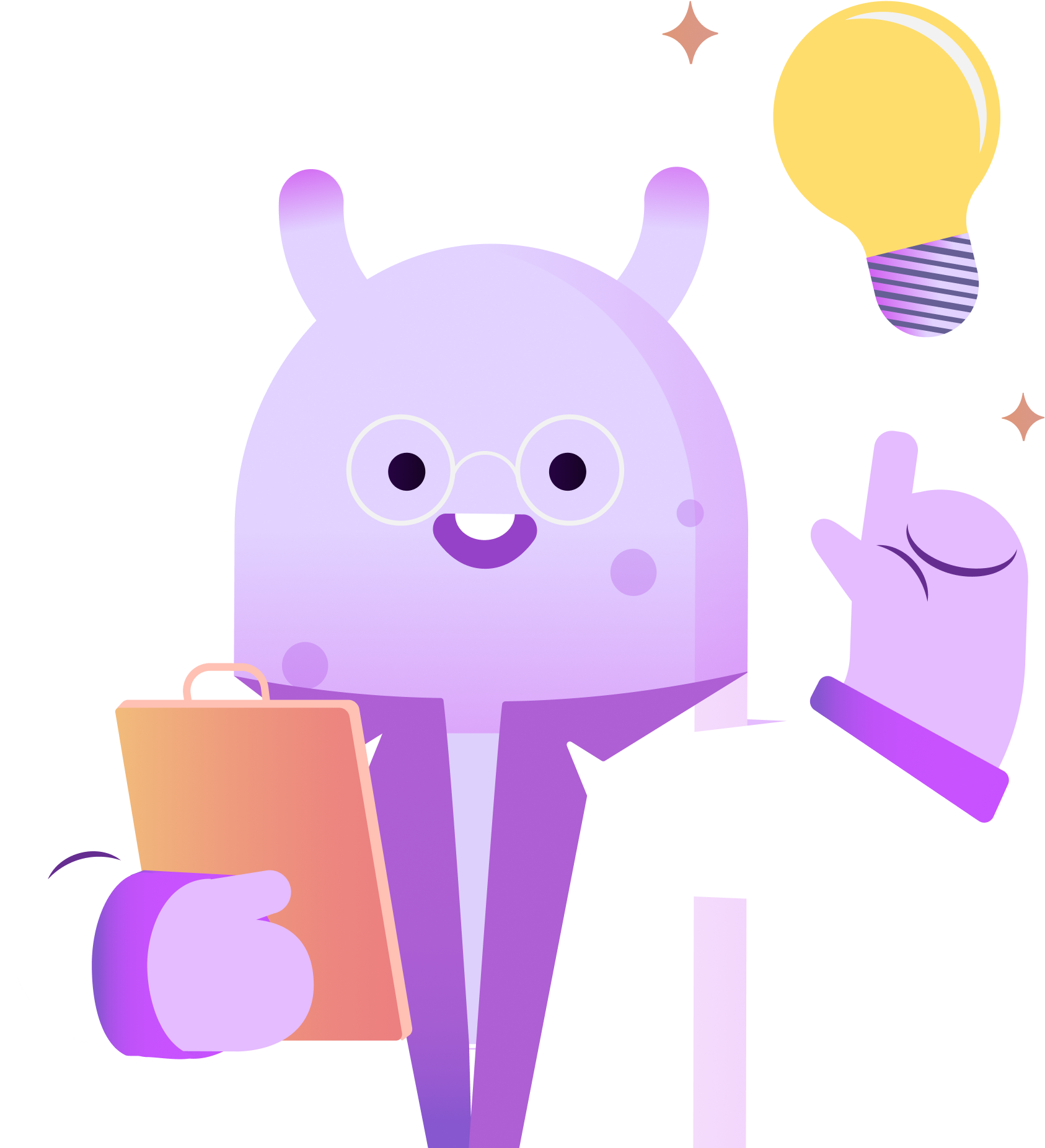With the RSS.com Podcast Migration Tool, it’s easy! You can get there easily from RSS.com by clicking Switch to RSS at the top of the page. Once there, you’ll enter your Podcast Name or the RSS feed from your Libsyn account, and then click Switch my Podcast. Next, enter the email address that you used to sign up with on Libsyn, and click Let’s Go!
Hey everyone! Ashley here with RSS.com podcasting. Today I’m sharing how to move your podcast from Libsyn to RSS.com When you switch to RSS you enjoy unlimited episodes, cross-platform analytics, a free public website for your show, and a terabyte of bandwidth each month. With Libsyn, you’ll pay $50 or more per month for that amount of storage! Ready to switch? Here’s how.
RSS will now do the heavy lifting of importing your episodes to your new RSS account on your behalf. Once the process is complete, login to your new RSS.com account to get your public website link and your RSS feed from your podcast dashboard. You’ll need both of these links to complete your transition from Libsyn to RSS.
Now head over to Libsyn and login to your account. Then, click the gear icon at the bottom left hand corner of the page to get to the settings menu. Next, click on “Feed & Website Redirects.”
From here, enter your new RSS.com podcast feed into the Feed Redirect URL field. And, enter your new RSS.com public website link into the Website Redirect URL field.
Finally, click “Save” and you’ll be prompted to confirm the closing of your show on Libsyn. Now, just click “Close Show,” and your Libsyn account should indicate that your show is set to close. At this point you can enjoy your new podcast hosting account at RSS.com. We look forward to watching your podcast soar with us. Thanks for tuning in!