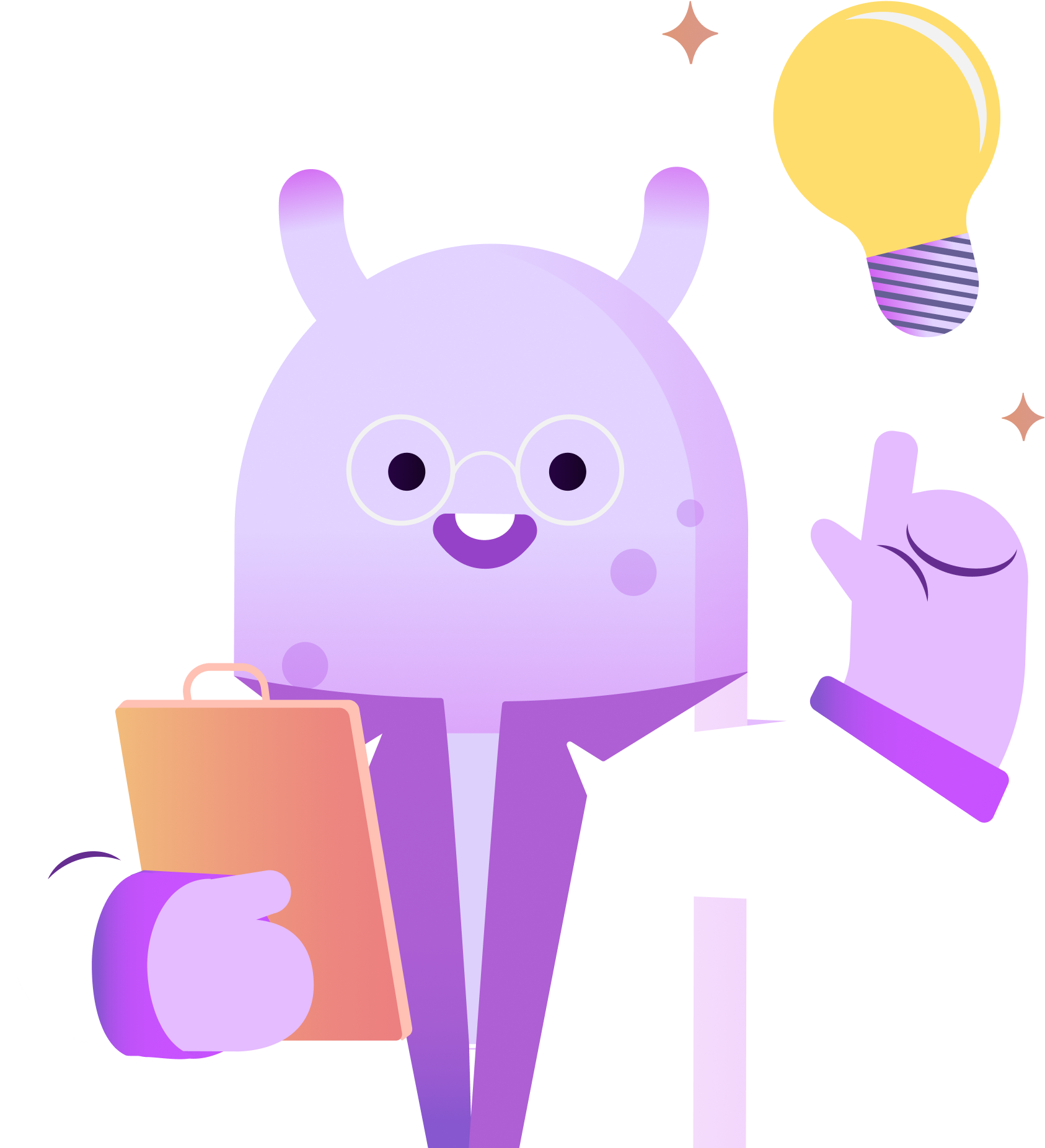In this tutorial, you’ll learn how to switch your podcast from Spreaker to RSS.com. When you switch to RSS.com you enjoy unlimited episodes, cross-platform analytics, a free public website for your show, and a terabyte of bandwidth each month. With Spreaker, you’ll pay upwards of $120 per month for that amount of storage! Ready to switch? Here’s how.
With the RSS.com Podcast Switch Tool, it’s easy! You can get there easily from RSS.com by clicking Switch to RSS at the top of the page. Once there, you’ll enter your Podcast Name or the RSS feed from your Spreaker account, then click Switch my Podcast. Next, enter the email address that you used to sign up with on Spreaker, and click Let’s Go!
RSS will now do the heavy lifting of importing your episodes to your new RSS account on your behalf. Once the process is complete, login to your new RSS.com account to get your RSS feed from your podcast dashboard. You’ll need this to complete your transition from Spreaker to RSS.
Login to your Spreaker account, and click on the podcast you want to transfer. Then, click View and Edit. Once in your podcast dashboard, click RSS Customization on the left hand side of the screen. Next, click Redirect Feed. Finally, paste in your new RSS.com Feed, and click “Save.”
Your Spreaker RSS feed should now redirect to RSS.com, and you can enjoy your new podcast hosting account with us. We’re glad you’re here and we look forward to watching your podcast soar. Thanks for tuning in!