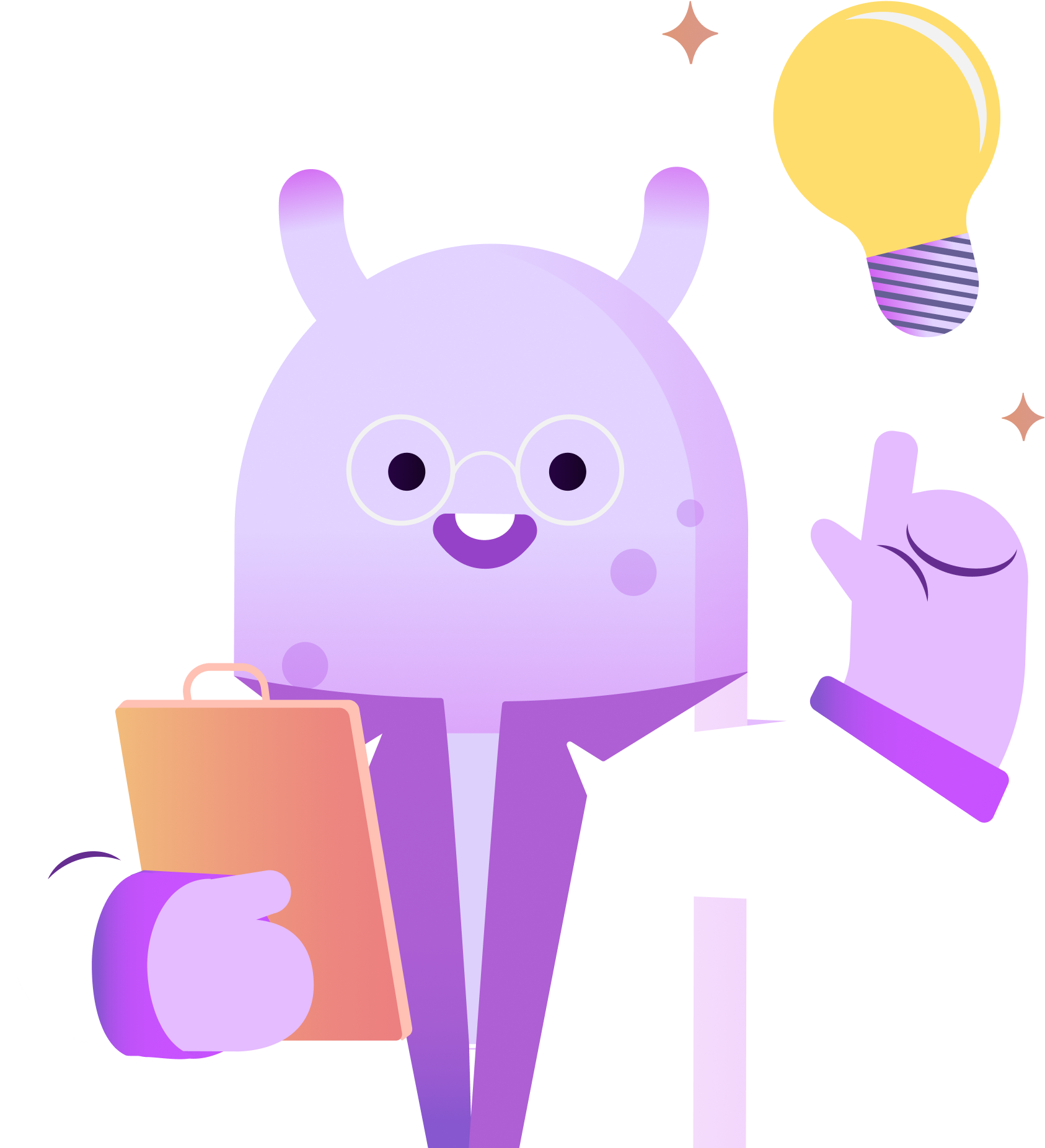In March 2023 YouTube announced that podcast creators could now create special podcast playlists on their existing channels and that podcasts could now be played on YouTube Music.
Getting your podcast on YouTube opens your show up to more than two billion active users giving you a huge opportunity to increase your reach.
Here’s how to easily get you podcast on YouTube using RSS.com.
1. Log into Your RSS.com Account or Set One Up for Free
Already have an account on RSS.com? Awesome! If not, you can set one up for free on RSS.com here.
RSS.com has developed technology that allows podcasters to convert their audio episodes into videos and publish them on your YouTube channel at no cost!
Once you are logged into your RSS.com account, click the Distribution tab in the top navigation.
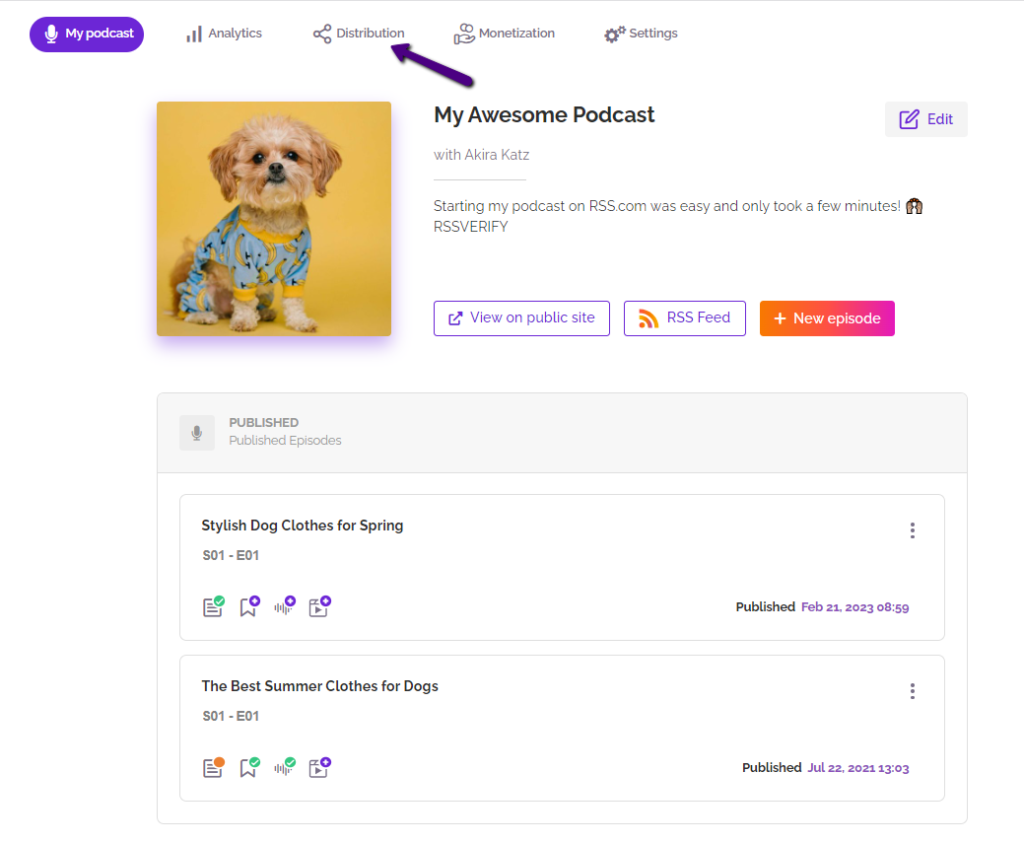
Now that you are in the Distribution tab, you’ll see all the distribution features offered by RSS.com including automatic distribution to the major podcast directories like Spotify.
Scroll to the bottom of the page and select the “Activate” button to start the process of converting your audio files to video and uploading them to your YouTube channel.
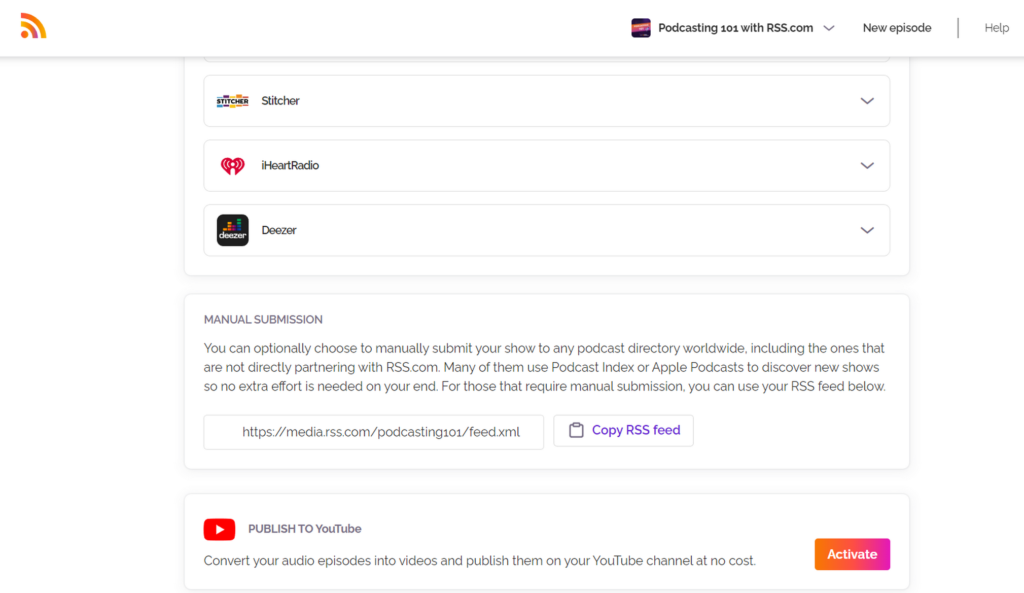
Step 2. Sign in With Google
Now that you’ve activated the YouTube feature, you’ll need to sign into your YouTube channel so that RSS.com can automatically upload your converted audio files.
Don’t have a YouTube channel? No worries! Learn how to create a new YouTube channel for your podcast here.
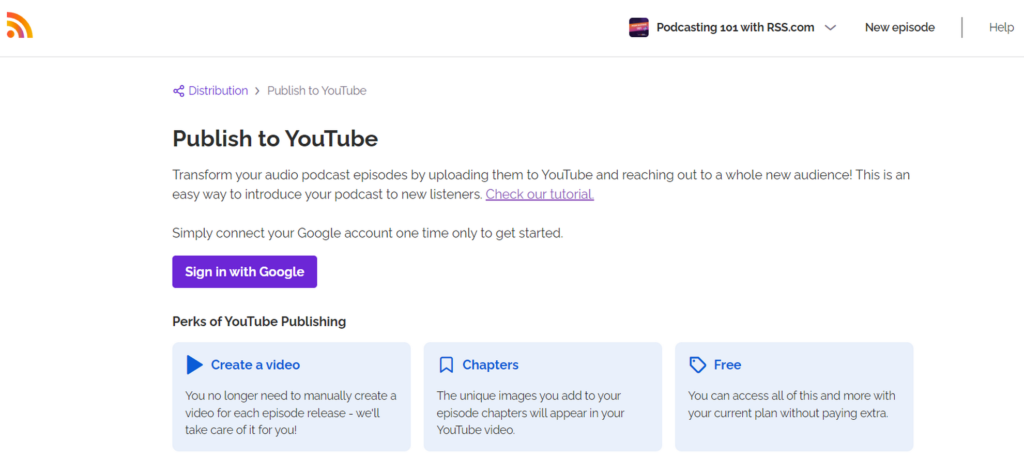
Step 3. Authorize RSS.com to Upload Videos to Your Channel
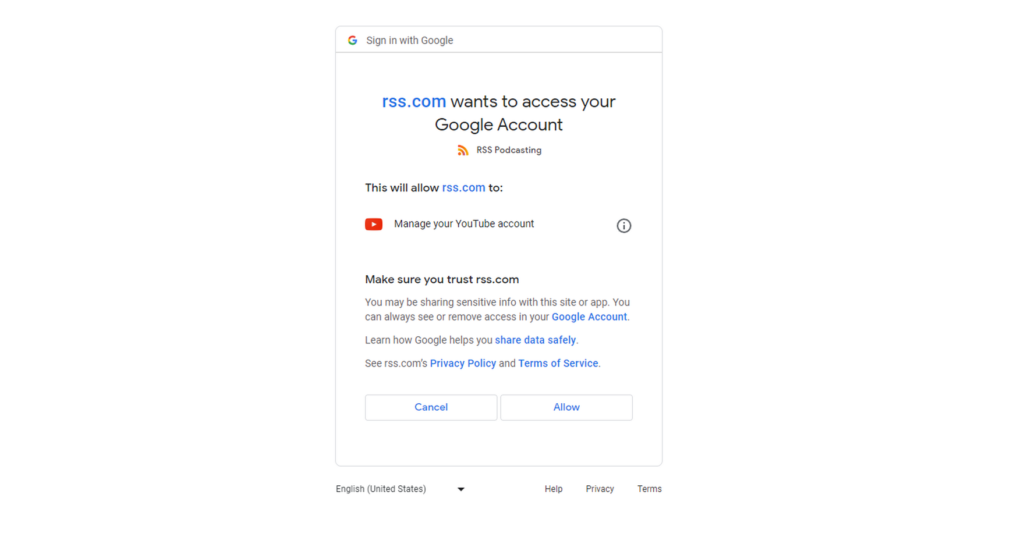
Once you’ve given RSS.com permission to upload to your channel, you have the option to add these videos to a playlist on your channel.
Part of YouTube’s recent support for podcasts is a dedicated playlist created by YouTube just for your podcast!
There are a lot of benefits to using this “Podcast” playlist including:
- Inclusion in YouTube Music
- Podcast badges on Watch and Playlist pages
- A spotlight on youtube.com/podcasts to attract new listeners
- Official Search Cards
- Easy discovery from the Watch page to help listeners find your episodes
- Recommendations to new listeners with similar interests
- Improved search features to help your audience find your podcast
Step 4. Choose the Episodes You Want to Convert to Video Files
Now it’s time to select the episodes that you want converted to video files.
Click the “My Podcast” tab in the top navigation to see all of your published episodes.
Next, click the video icon below the title of each episode to create a video and publish it on YouTube.
RSS.com’s audio-to-video conversion tool will use your show’s cover art and include it in the video file for a more engaging video.
You’ll receive an email from RSS.com letting you know when your video has been published on your channel.
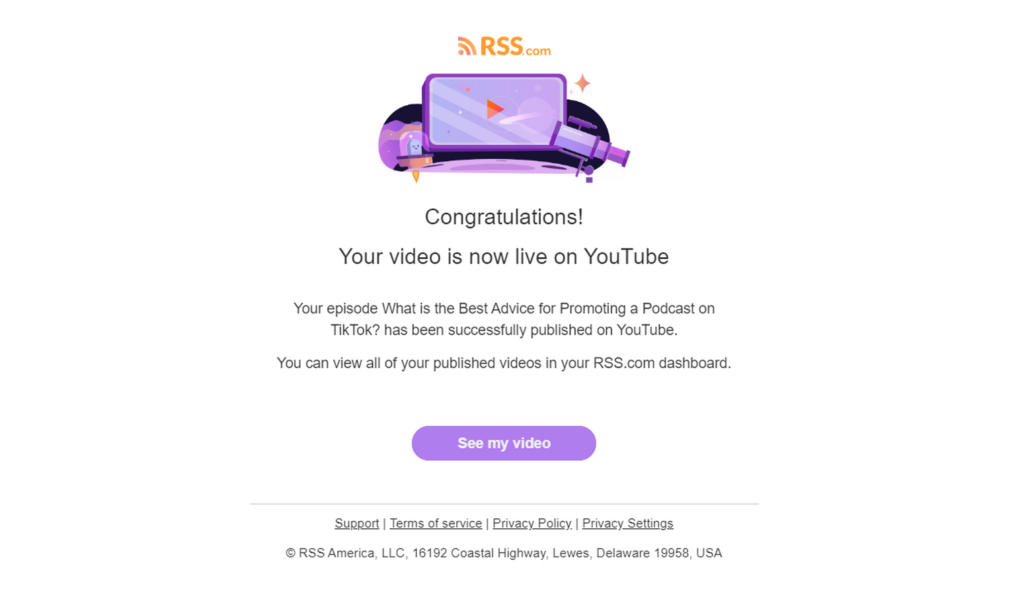
Now you can go to your YouTube channel and make any changes you want to the title, description add hashtags, links and even upload a custom thumbnail.
You can learn how to fully optimize your YouTube videos for maximum visibility here.
And, just like that, with a few clicks, this episode is on YouTube and accessible to millions of potential listeners!