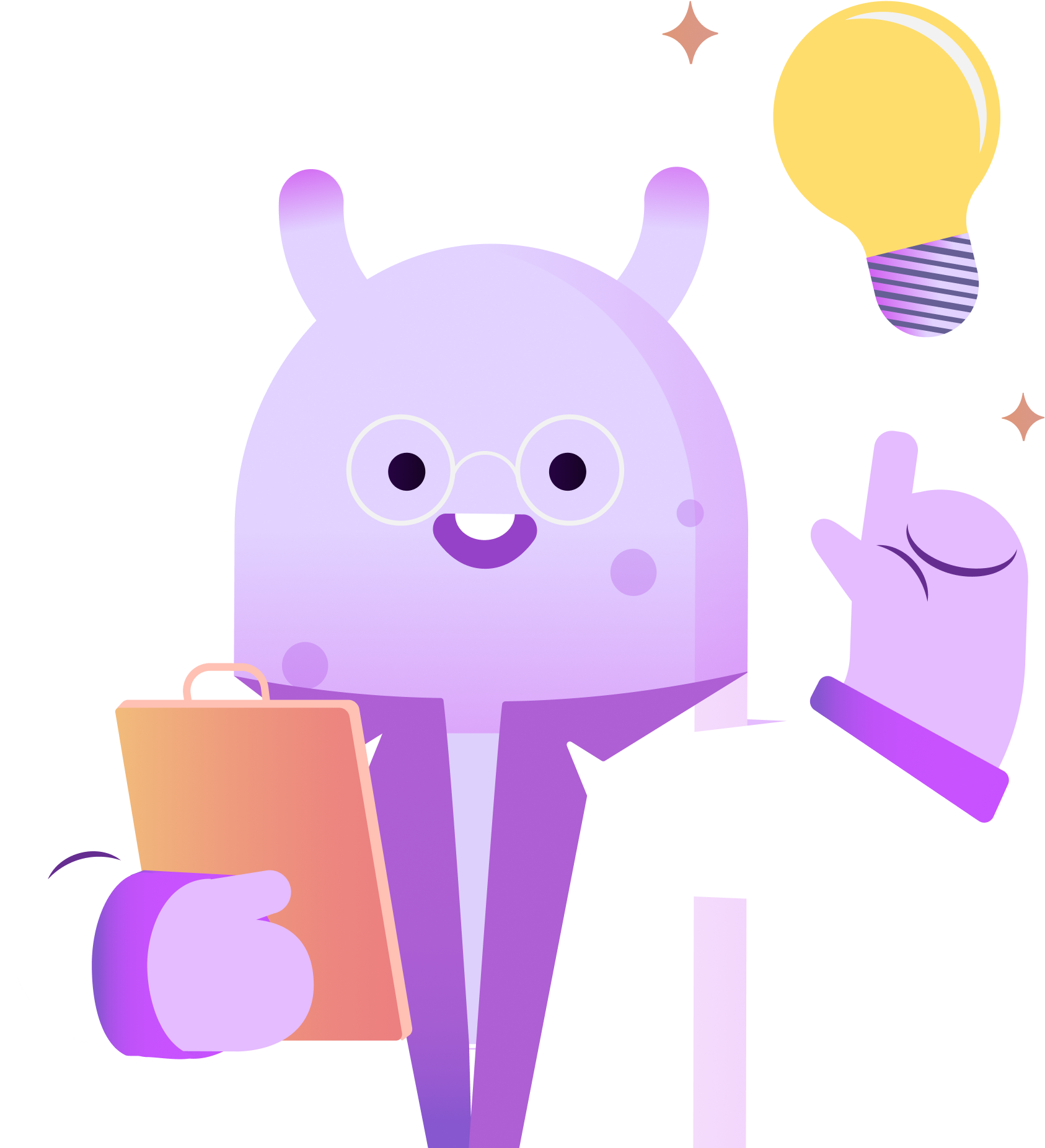While most people think of Zoom as just a video conferencing tool, many podcasters are using it as a means to record their shows with guests remotely.
In this brief tutorial, I’m walking you through how to record your podcast using Zoom.
Here’s how to do it.
The first thing you’ll do is create an account on Zoom if you don’t already have one. Then, open the app on your computer and click the gear icon in the upper right hand corner of the page to get to the settings menu.
From here, navigate to the video settings. Check to make sure your camera is set to the one you would like to record your video on. This is also where you can change the settings to mirror the video, touch up your appearance, adjust for low lighting, and make your final video HD or standard definition.
Next, click on Audio. Here you’ll set your speaker to be headphones to avoid any echoes or feedback while recording, and change the microphone from your device or webcam to your podcasting microphone.
Once all of your settings are set up the way you would like them, close the settings menu, and click the new meeting button, or open your personal Zoom meeting room that you’ve shared with your guests to record your episode.
After you finish recording your episode with your guests or even by yourself, click “end meeting,” and Zoom will begin converting the meeting recording. Once the video is done converting, the video and audio files should automatically be saved into a folder on your computer.
At this point, you can edit your video using the video editing software of your choice. Then, using a program such as Audio Converter, you can convert the video into an audio file. If you plan on using the video for YouTube, we recommend editing your video first so you’ll have less work to do in the audio editing stage. We’ll leave a link in the description box to our tutorial on how to turn a video into a podcast.
Now that you have your final audio file, import it into your editing software of choice, and edit as you normally would. By using Zoom to record your podcast you now have two pieces of content. One for a video platform like YouTube or Vimeo, and one to upload to your podcast host. That’s really all there is to it. Thanks for tuning in!