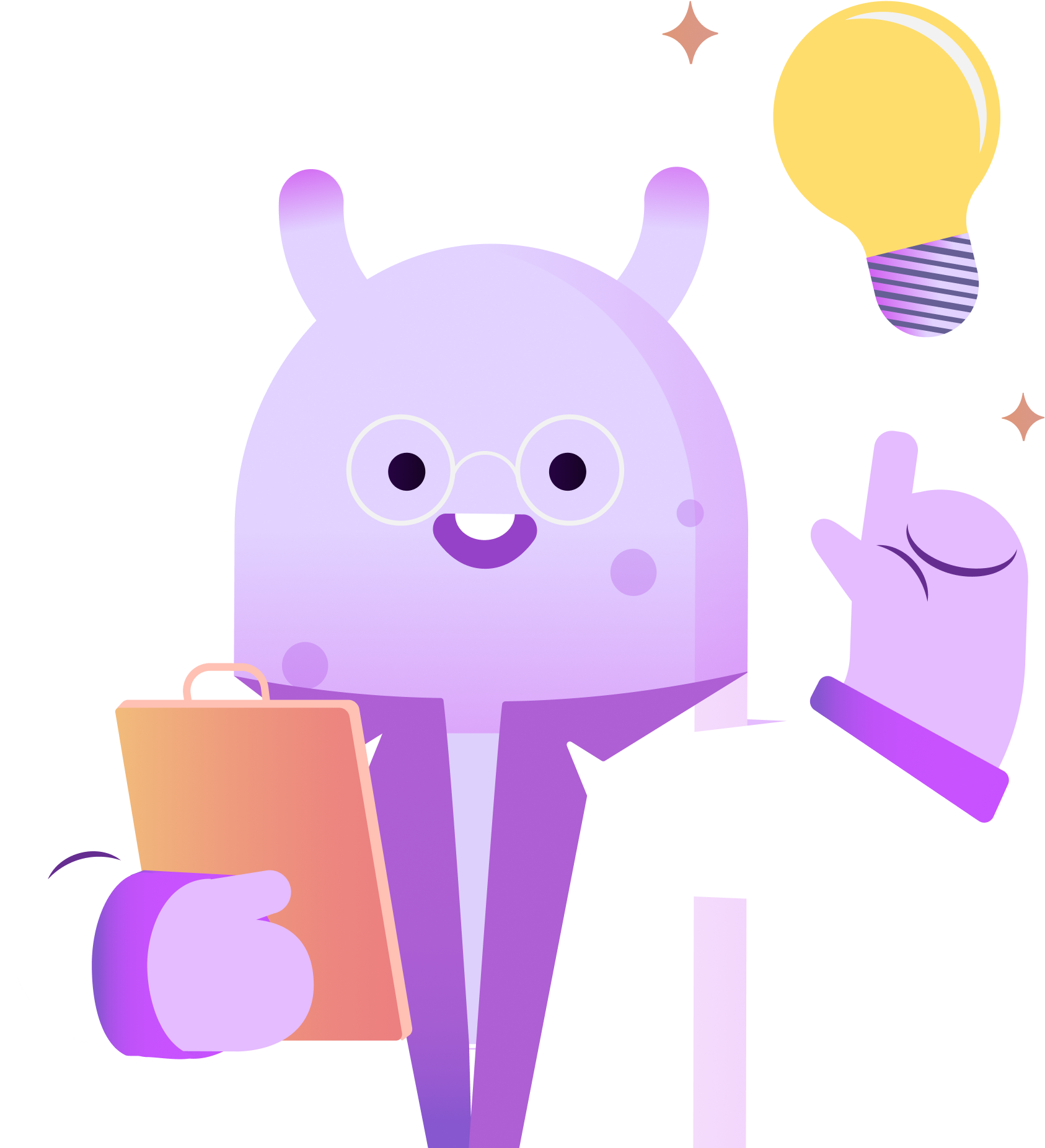Hey everyone! Ashley here with RSS.com Podcasting. In this tutorial, I’m walking you through how to remove background noise in Audacity.
We’ve all had it happen. You’re listening to an episode you’ve just recorded, and you can hear the air conditioning running through the entire thing.
In some cases, we don’t even realize it’s happening because we’re so into what we’re recording. Then, we go to listen to it and hear all that annoying noise in the background.
Fear not, my fellow podcaster! If you use Audacity, you may be able to eliminate that pesky background noise with a few simple clicks. Let’s jump right in!
First, open Audacity, and import your audio.
Next, select a few seconds where you’re not talking, and it’s just the noise you want to reduce from your audio track.
Then, head to the “Effect” tab, and choose “Noise Reduction.”
Now, click “Get noise profile.”
Next, you’ll select the entire audio track.
And then you’ll head back to the Effect tab, and click “noise reduction” again
At this point you can preview the changes, or click “OK” and apply the noise reduction to the entire audio file.
When you’re first getting started with removing background noise, we recommend leaving the default settings as is. Later, as you learn more about audio editing, you can adjust and manipulate these settings further. For now though, this brief tutorial should be enough to get you started. Thanks for tuning in.