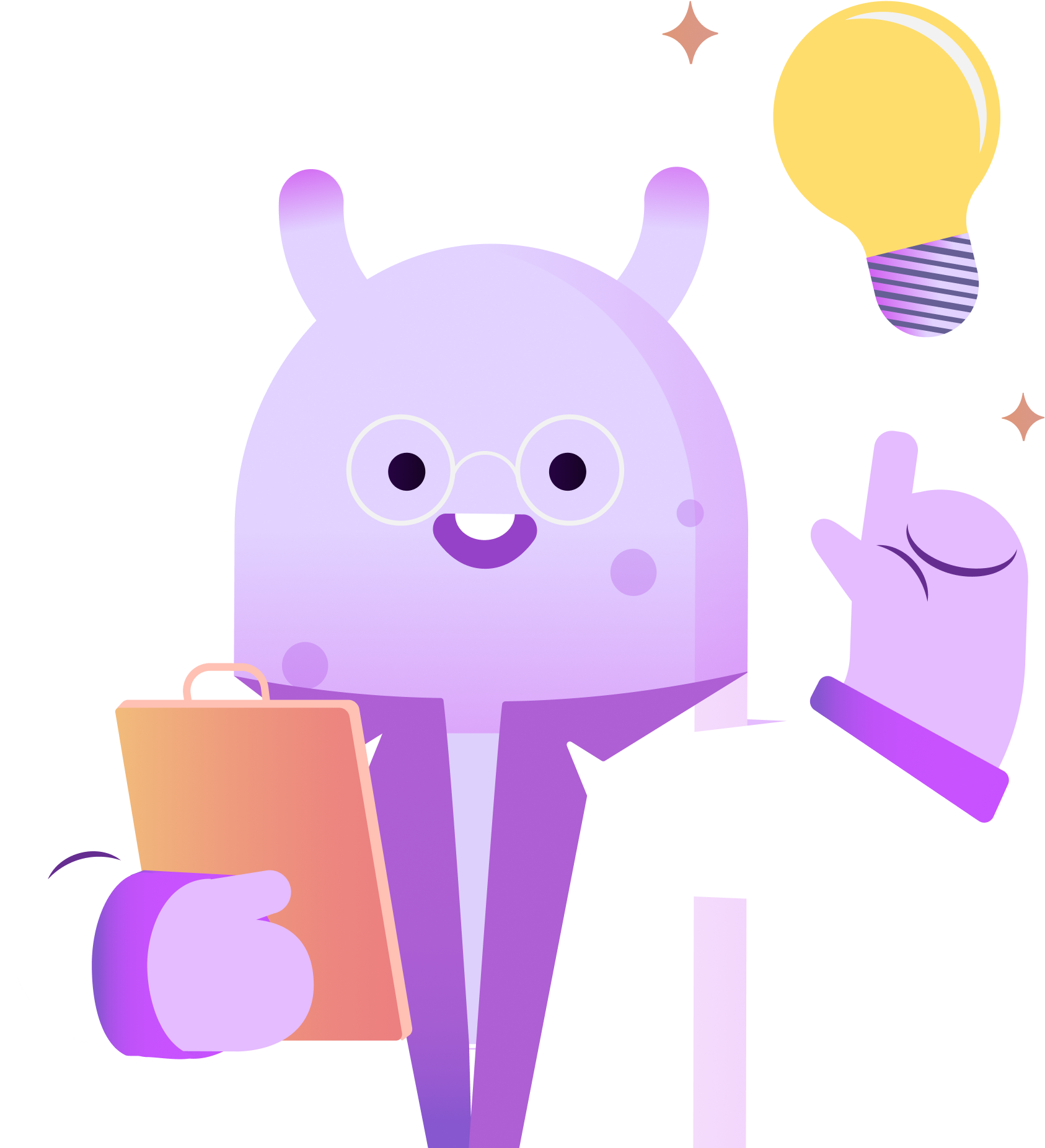In this post, you’re going to learn how to use Headliner to promote your podcast episodes.
Headliner is an application that allows you to create audiograms by converting your podcast episodes into shareable videos and snippets on social media platforms like TikTok and Instagram, and on video platforms such as YouTube or Vimeo.
It’s a great tool to help spread the word about your podcast to new potential listeners, and get more engagement with your current audience.
Here’s how to use it.
First, head over to Headliner.app and create an account by clicking the sign-up button.
Once you have created your account, you will need to select a few options to get your account set up correctly. You’ll first need to decide if you will be using Headliner for business, personal, or school use. Then, choose podcast from the list of options to create a video for, and finally enter your podcast’s RSS feed link or type in the name of your show to search for your podcast.
After you find your podcast, you can select the episode you want to create a video for, or upload your audio directly by clicking upload.
Once your audio is selected or imported, now you can choose which section of the audio you want in your audiogram. If you want to use all of the audio for a YouTube video, you might need to select the full episode button. But for now, we’ll just create an audiogram snippet. For snippets you can choose up to ten minutes of audio.
To choose the audio that you want for your audiogram, simply click and drag your mouse until you get to the section of audio you want to use. Then click next.
From here, you will choose your aspect ratio. Select the Landscape option for YouTube and website videos, square for Twitter, Facebook and Instagram feeds, and portrait for Instagram Stories, Snapchat and Tiktok
It’s worth noting that if you want to load a video to Tiktok, you need to select three minutes or less of audio. And for Instagram Reels, videos will need to be under a minute.
For our purposes, we’re going to select Landscape for YouTube. Then click next.
At this point, you can customize your video by adding an image, progress bar, waveforms, and a background. Or if you are more advanced you can select templates to view additional options. To keep things simple for this tutorial, we’ll customize it with an image and waveform.
To upload an image to your audiogram, click the image button and you’ll be prompted to upload an image from your computer or to create one in Canva.
We loaded one from our computer, and then clicked the waveform button to choose how we wanted the audio waveform to be displayed across the screen.
After we were happy with our waveform choice, we selected it which brought us back to our customization page. Then, we named our file, and clicked create.
Depending on the size of your audiogram and your internet speed, it could take a few minutes or even up to an hour for your video to be processed.
You’ll receive a progress notification that lets you know the approximate time your video will be ready, and in that notification you’ll also see a prompt to head back to your projects tab dashboard if you have additional audiograms you would like to make
In the projects tab, you will see your current projects, and once the Share button is no longer greyed out, you can click it to share your file. You can either share it directly to social media, or save the file to your computer, Dropbox, or Google Drive.
You can then open YouTube or Vimeo to upload your video as you normally would.
To create another video, click the Headliner button in the top left of the page, and then select audiogram maker or full episode and follow the instructions.
With the free account, you can create five unwatermarked videos per month, and unlimited watermarked ones. For additional videos that don’t have a watermark, you will need to select a paid account. For most podcasters who are just starting out, the free plan will be more than enough.
I hope this tutorial inspired you to start creating your own audiograms to promote your podcast. The more ways you can repurpose your podcast into other content formats the better!