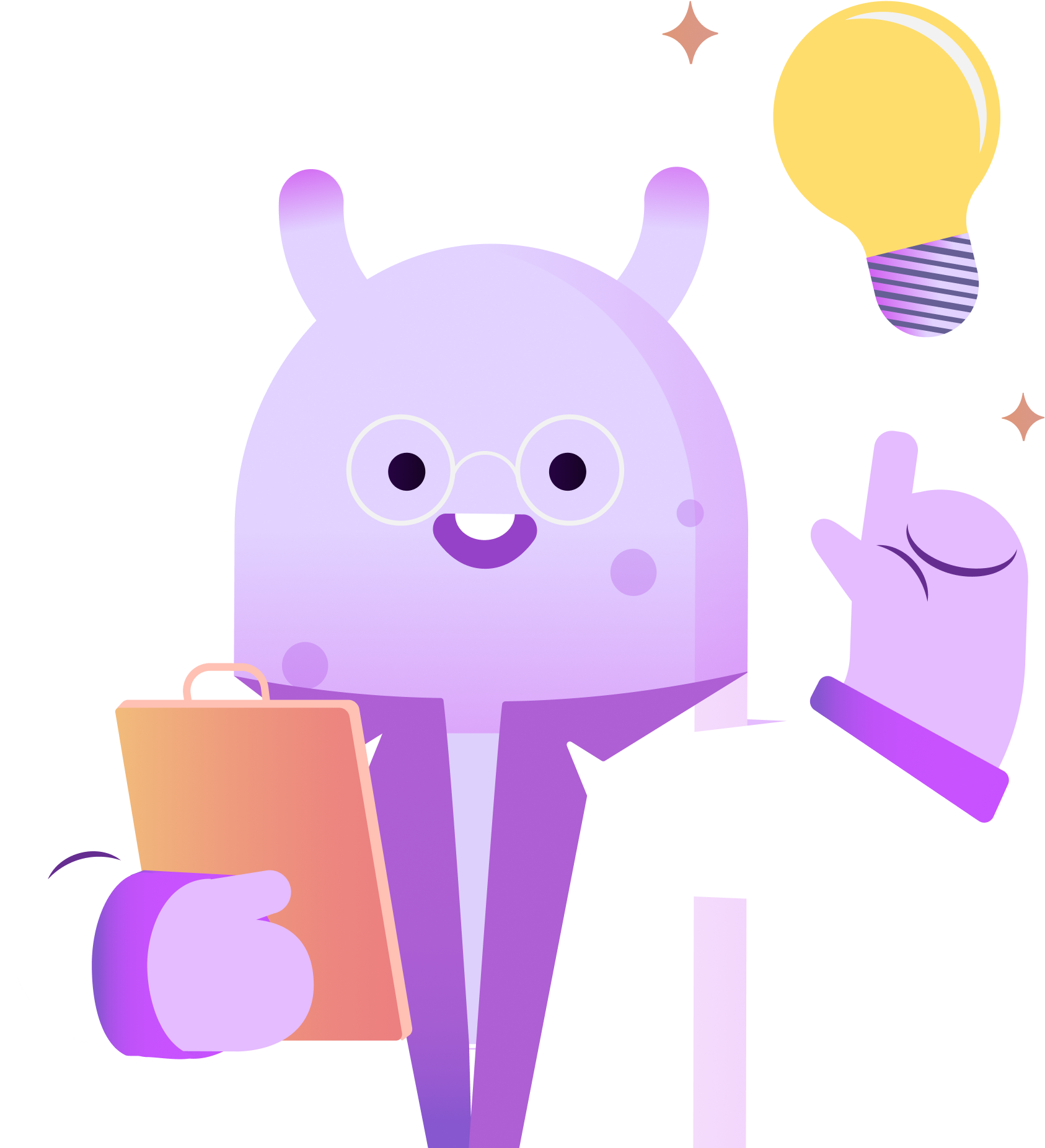Today we’re sharing how to transcribe your podcast with Temi. Temi is an automated transcription service that you load your podcast audio files to, and get a written transcript back. Transcribing your podcast gives your listeners another way to engage with your content. Here’s how to use Temi in three easy steps:
1. First head to temi.com and click select audio/video file. When you first select your audio file, the screen will say uploading. Once it’s uploaded it starts processing. Before the file can finish processing, Temi will ask you about the audio quality. Answer the questions in the pop-up box and then click “Proceed.”
2. Next you’ll add the email address you want Temi to send the transcript to. Then click, “Send.” If you’re a new user, you’ll receive a notice to check your welcome email and that your transcript will be ready soon. If you already have an account, you’ll be prompted to login. When your transcript is ready Temi will send you an email with the final cost and a link to your document. Your first transcript, up to 45 minutes, is free.
3. Now, click “View Transcript” to see the results. As you’re viewing your transcript, you can click the audio player to see if the words that were automatically generated match up with what you said. You can also edit the transcript directly on the site to clean up any errors that you find. While Temi is not 100% accurate, it does a pretty good job for the cost compared with hiring a copywriter to transcribe your audio. I’ll leave some links in the description box for additional transcription options you can try if Temi doesn’t work for you. Thanks for tuning in!