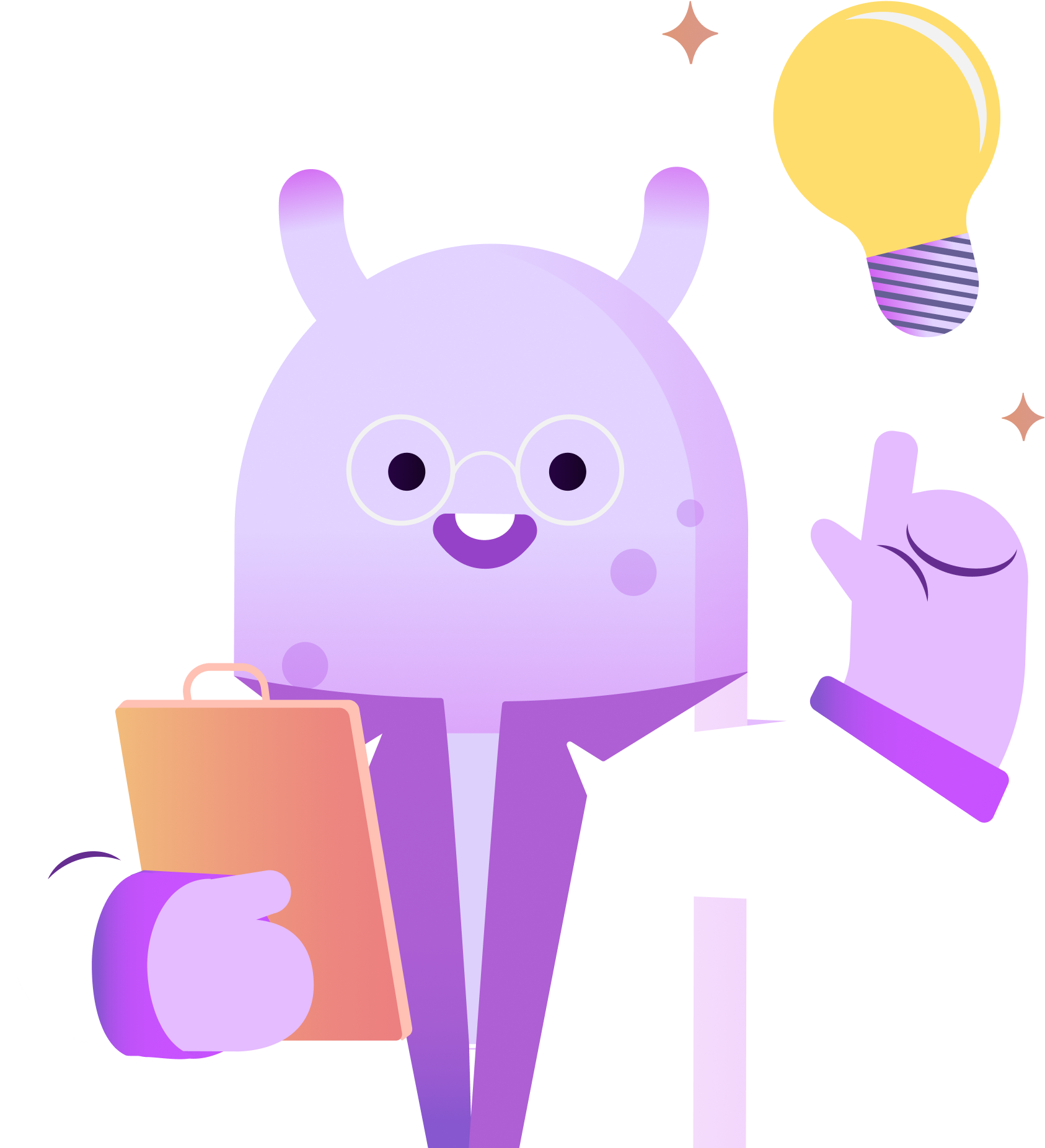What is a Podcast RSS Feed? Do you have one? Do you know what it is? How do you find your podcast RSS Feed?
If you have ever asked any of these questions, we are here to help!
Now, let’s get your podcast online so you can get your RSS feed to share with the world.
What is a Podcast RSS Feed and How Do I Get One?
Okay, so as if I wasn’t already overwhelmed by everything that goes into starting a podcast. Now you’re telling me that I need an RSS feed? What is an RSS feed? Why do I need one? Where do I get one?
Don’t worry, I’ve got you covered.
I’m going to quickly tell you what they are and why you need one, and I’m going to show you how easy it is to create your own RSS feed in only a couple of minutes using RSS.com.
If you’re new to podcasting, you are in the right place.
What is an RSS feed?
What is an RSS feed? RSS is what makes podcasting possible and so unique. The acronym stands for two different things depending on who you ask. Some people will say RSS stands for Rich Site Summary. Others will say Really Simple Syndication, but who cares?
An RSS feed is a summary of your website that can simply be shared or syndicated. Very smart.
This is what an RSS feed actually looks like. But only the nerds look at it that way. Hey, she’s right. But this code, this feed contains all of the important information about your podcast website so that it can be shared to all of the podcast players.
It includes your podcast name, show description, and links to all of your episodes and their descriptions. All of the podcast players – Apple, Spotify, Google, Stitcher, Pandora, Amazon Music, Samsung, the list goes on and on. They all read your RSS feed – meaning that you don’t have to upload your audio files and descriptions and information directly to Apple Podcasts and Spotify. But instead, you only have to share your RSS feed with them.
You share your RSS feed or link with them once. And then anytime you make any updates or add new episodes to your RSS Feed, the podcast players will automatically update, and users and listeners on those platforms will be notified of your new episodes. Pretty cool, right?
How Do I Get an RSS feed?
Actually, getting an RSS feed is crazy easy, and it only takes a couple of minutes to set up. And this is because there are hosting sites and services that do all the work for you. A favorite of ours is RSS.com.
With RSS.com not only will you get an RSS feed that you can share with the podcast players, but you will also get your own website for your podcast. And, you’ll get in-depth podcast analytics that show you how many people are listening to your show.
Setting Up a Mock Podcast
To show you how easy it is, let’s set up a mock podcast together right now. And to make this more interesting, let’s set up a stopwatch timer so you can see how long it actually takes me.
But before we press start on the timer to set up a podcast and get an RSS feed, these are the things you’ll need: podcast title, podcast description, podcast category, podcast cover art, and for this we recommend using Canva. And we have a great video showing you exactly how to do it. You can watch the video by clicking on the eye button thingy, right here. You will also need one episode, for this we recommend making a short trailer for your first episode.
So for this demonstration, I recorded a short trailer and created a fun mock Podcast. I’m calling it PodMacita. Welcome to the PodMacita podcast. I’m your host, the mamacita of podcasting. And in this podcast…
I’ve gathered everything on the list. Are you ready? Let’s set up our Podcast.
Start the Timer!
Let’s start the timer and click get started for free. Now we just need to enter our email address and create a password to set up an account with RSS.com. You can get started with this step for free with no credit card information needed. Once I’ve chosen a password, I will click get started for free.
Now I will need to check my email inbox to validate my account with RSS.com with a six digit code that they have sent me. Here’s my six digit code. I’ll go ahead and type it in. And now I can click “new podcast.” First, I’ll enter my podcast title, PodMacita. Now I already have my description written in a Google Doc so I can simply copy it from that document and paste it into this field here.
Let’s make a couple of corrections and make sure that the description looks good. And now I can choose my public website and RSS feed address. So here I’ll type in PodMacita and before clicking “Next,” let’s upload my podcast cover art. I can drag the file from the folder into this box and click “Add cover art.” And now let’s click “Next.”
Finishing the Details
Next, I can add my author details. So, I’ll type in my name, my email address, and the copyright notice. For this I’ll use Pod Sound School. Once we’re done, let’s click on “Next.” And now we just have to choose a category. You can choose up to three categories. I will just choose “How-to” from “Education.” And now let’s click “Let’s go.”
Look at that, our podcast is all set up. Now let’s click “New episode,” and add our first episode.
So for the title I’ll type “trailer.” For the description I have that already in that same Google Doc to copy and paste. We can add a season number if we want. And for the type of episode, I’ll choose “Trailer.” Make a correction to the description and make sure everything looks right.
And now let’s upload an audio file. From that same folder, I have my trailer ready, so I’ll drag the file into this box and we can press “Play” to preview it. Sounds great. Let’s click “Publish now.”
We’re Live!
Amazing. We just uploaded our first episode. Here’s our podcast dashboard, we can click “View on Public Site.” Let’s stop the timer.
Whoa in only two minutes and 25 seconds I officially have a podcast. Now back to our dashboard again, we can click these three dots to share our podcast trailer with the world. Along the top you’ll notice we can view our analytics. And, next to that we can click on distribution. And from here we can start the automatic distribution process by clicking this one button. We just have to accept the terms for Amazon and Spotify and select “Continue.” And in a few minutes after the processing time our podcast will automatically be available on Spotify, Amazon Music and Samsung Podcasts.
If we scroll down, you’ll see this is actually our RSS link or feed and we can now copy this link and share it once with all of the other platforms like Apple and Google. Now that it’s been a few minutes, our podcast is now active on these platforms.
Let’s check Spotify and search for PodMacita. There it is.
I told you that was fast, and RSS.com makes getting set up with a podcast easy and fun. I’ll leave the link below or you can just go to RSS.com and you can too have a podcast set up and ready to share with the world in minutes. And for my Spanish speaking amigos. RSS.com is fully supported in Espanol, not just translated.
Wrapping Up
So what do you think of this video? What other questions do you have? Let me know in the comments below. And, do your girl a favor and give this video a thumbs up. Also make sure you share this video with somebody who’s thinking about starting a podcast soon.